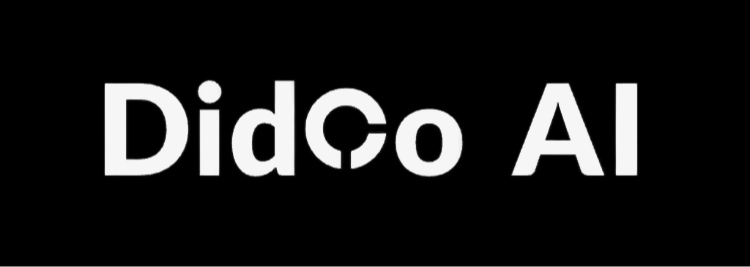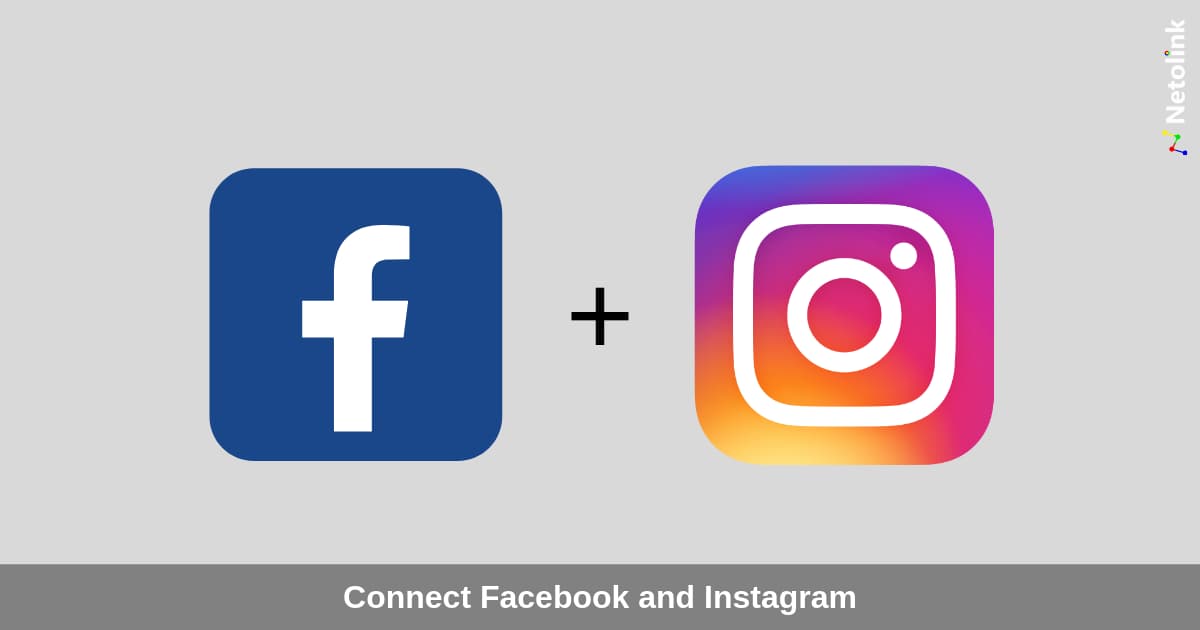Introduction
Figuring out how to connect IG in FB is the fastest way for small-business owners to turn one piece of content into twice the exposure. Instead of uploading the same photo twice or copying captions by hand, you can publish once and let Meta push it to both platforms instantly. In this 2026 tutorial you’ll learn how to link the accounts, avoid the most common cross-posting errors, and squeeze extra reach out of every update—without paying for ads or buying fancy software.
Why Link Facebook to Instagram in 2026?
Connecting the two networks turns your Facebook Page into a remote control for Instagram. After you connect Facebook to Instagram, you can:
- Publish a single-image post to both feeds at the same time.
- Share Stories and Reels without reopening the app.
- Reply to IG comments inside Facebook’s Inbox, saving screen hops.
- Unlock performance data (reach, saves, shares) in one dashboard.
For boot-strapped founders, that means half the workload and double the brand touchpoints.
Pre-Flight Checklist Before You Connect

- A. Switch Instagram to a Business or Creator profile (Settings → Account → Switch). Personal accounts can’t cross-post.
- B. Make sure you’re an Admin or Editor on the Facebook Page—not just a personal profile.
- C. Update both apps; Meta rolls out link features only on the newest builds.
- D. Decide whether you want automatic sharing for every post or case-by-case; you can toggle this later.
Skipping these four steps is the #1 reason “Instagram doesn’t show up” when people try to share a Facebook post to Instagram.
Step-by-Step: How to Connect IG in FB (Mobile & Desktop)
Mobile (fastest for most owners)
- Open the Facebook app → hamburger menu → Settings & Privacy → Settings.
- Tap “Accounts Center” → “Accounts” → “Add Accounts.”
- Enter your IG username and password; authorize all permissions.
- Back in Accounts Center choose “Sharing across profiles.”
- Under “Share FROM” pick your Facebook Page; under “Share TO” pick the IG handle.
- Toggle on Posts, Stories, or Reels as desired.
Desktop (handy if you schedule in Meta Business Suite)
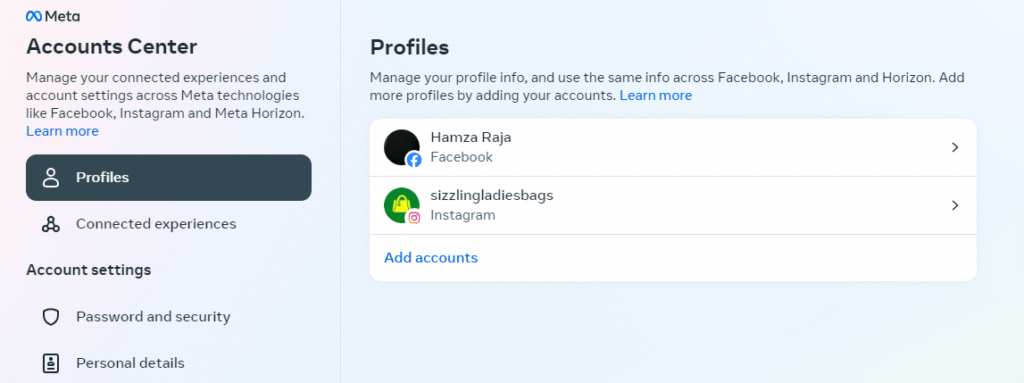
- Go to your Facebook Page → Professional Dashboard → Settings → Linked Accounts.
- Click “Connect Account,” log into IG, accept all prompts.
- Open Business Suite → Settings → Instagram → “Connect.” Confirm the same username.
You only do this once; afterward the platforms stay linked until you manually disconnect.
How to Share a Facebook Post to Instagram Without Errors
After the accounts are merged, draft a post on your Page. Directly under the caption box you’ll see a new Instagram icon.
- Tap it so it turns blue.
- Adjust the caption if needed (Facebook tolerates 63k characters; Instagram truncates at 125).
- Add up to 30 hashtags in the first comment for IG; Facebook ignores them.
- Hit “Publish.” The same photo lands in both feeds simultaneously.
Remember: Only single-image posts and Stories are cross-postable. Carousels, albums, and pre-existing posts cannot be retro-shared, so plan ahead.
Troubleshooting: When the Instagram Toggle Disappears
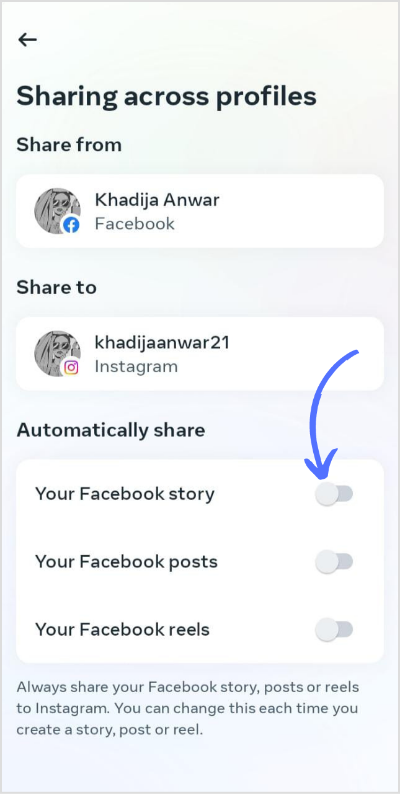
Problem 1: Instagram option is grey.
Fix: Verify IG is a Business profile and you’re posting from a Page, not personal timeline.
Problem 2: Post publishes on Facebook only.
Fix: Revisit Accounts Center; toggles sometimes switch off after app updates. Disconnect and reconnect the IG account.
Problem 3: Image looks cropped on Instagram.
Fix: Upload a 1:1 square (1080 × 1080 px). Facebook accepts any ratio, but IG forces centre-crop if dimensions exceed 4:5.
Advanced Tips to Maximise Reach After You Connect
- Stagger Stories: Even if the post is identical, add a poll or emoji slider on IG Stories to trigger the algorithm.
- Use Reels Cross-Posting: In 2026 Meta allows Facebook Reels → Instagram. Keep clips under 60 s and add on-screen captions for silent viewers.
- Schedule with Business Suite: Write tomorrow’s update, tick both platforms, and set the hour your audience is most active (check Insights → Audience).
- Recycle Evergreen Content: Once a quarter, download high-performing posts via Settings → Download Your Information, then re-upload with fresh captions.
- Track Link Clicks: Because IG captions aren’t clickable, place your URL in the FB post and in IG bio. Compare which source drives cheaper leads.
Tool Stack: Free & Low-Cost Helpers
- Meta Business Suite – zero-cost scheduler built by Facebook.
- Canva – resize one design to 1080 × 1080 and 1200 × 630 in two clicks.
- Bitly – shorten the same link for FB (clickable) and IG bio (non-clickable) so analytics stay consistent.
- Google Looker Studio – pull FB & IG insights into one dashboard; spot your best cross-posts at a glance.
Common Myths About Connecting Facebook to Instagram
Myth A: “Linking means the same post every time.”
Truth: You control each share with an on/off toggle.
Myth B: “Followers will see duplicate content and leave.”
Truth: Audience overlap is rarely 100 %. Tailor captions (short for IG, longer for FB) and the perceived value stays fresh.
Myth C: “I need 10k followers to unlock the feature.”
Truth: Zero followers work; only Business/Creator status matters.
Long-Tail Strategy: How to Share a Facebook Post to Instagram for Product Launches
- Day −7: Teaser Reel (cross-posted) with countdown sticker.
- Day −3: Single-image post revealing 20 % discount; link Facebook button to landing page, IG bio to the same URL.
- Day 0: Launch Story (poll: “Which colour?”) + FB Live simultaneously streamed to IG.
- Day +7: User-generated photo carousel—because carousels can’t auto-share, manually upload the best customer shot to IG and pin the FB post.
Following this cadence after you connect Facebook to Instagram keeps momentum without fatiguing either audience.
Security & Privacy Checkpoints
- Use two-factor authentication on both accounts.
- Review “Apps and Websites” in Settings quarterly; remove any tool you no longer need.
- Limit Page roles; the more admins, the higher the risk of accidental disconnect.
- Never buy “instant verification” services that ask for your password—they can hijack the link and spam your followers.
Conclusion
Now that you know how to connect IG in FB, every post can work twice as hard for your business. Take ten minutes today to run through the checklist, hit “link,” and publish your next update to both platforms in one go. Need deeper help? Grab our free cross-posting calendar template and turn that single click into a week-long marketing campaign—no extra budget required.
Ready to turn your target audience into actual sales? Skip the spreadsheets and launch winning Meta ads in 1 min—paste your URL, pick a campaign, and let Didoo AI Agent do the rest. Start your free 7-day trial today and watch tomorrow’s revenue advertise itself.FAQ
No, only Facebook Pages can cross-post. Convert or create a Page first.
It lasts until you manually unlink in Accounts Center. You can reconnect anytime.
No. Only new content created after linking is eligible.
The feature is free; you only pay if you later boost the post as an ad.
Yes, open the IG app, tap the three dots, and choose “Edit.” Changes stay on Instagram only.